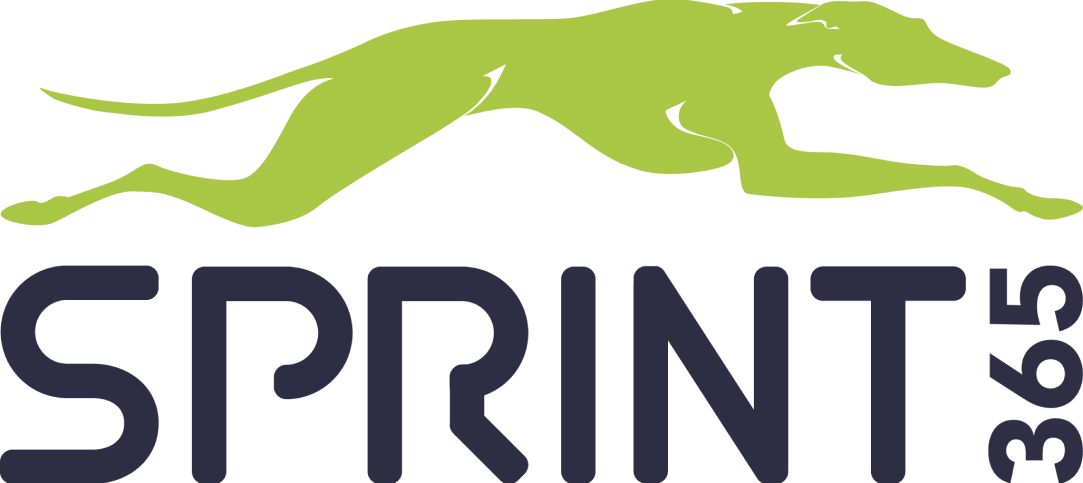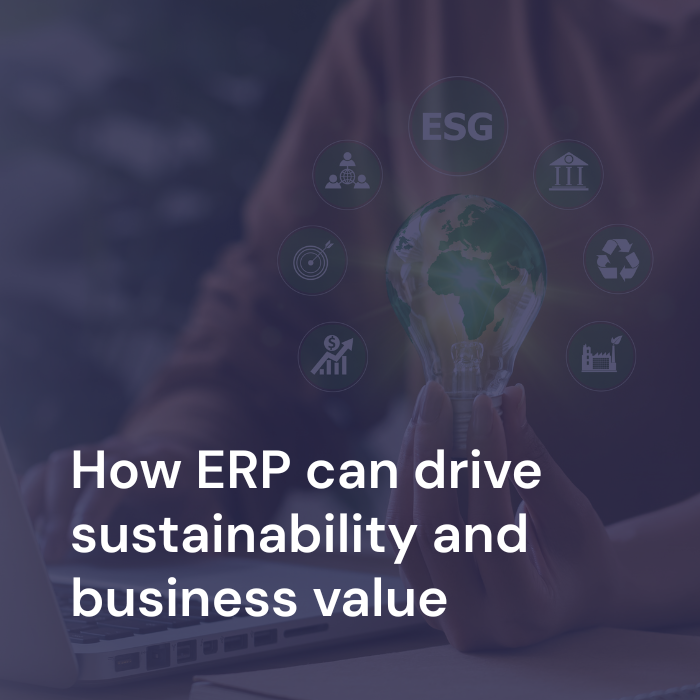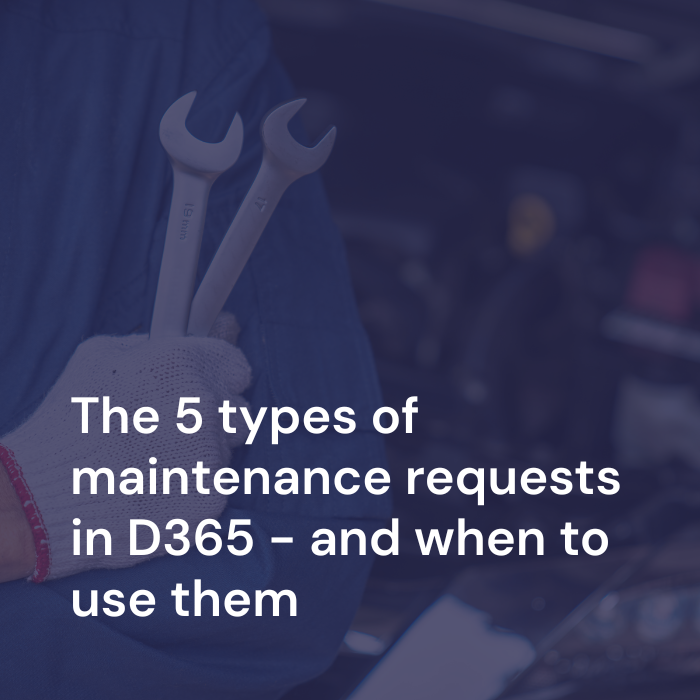How to create and maintain main accounts in Dynamics 365
Accurate financial reporting starts with well-structured main accounts. Whether you’re setting up a new legal entity or fine-tuning your existing chart of accounts, Microsoft Dynamics 365 Finance makes it easy to create and manage your financial framework with precision.
In this blog post, we’ll walk you through the key steps to create and maintain main accounts in Dynamics 365—ensuring you get the control, clarity, and compliance your finance team needs.
This guide is part of the Sprint365 Help Center, included in our Productivity Toolbox for D365 Finance. With built-in training, support, and AI assistance, we help finance teams work smarter every day.
Why Main Accounts Matter
Main accounts are the backbone of your general ledger structure. From tracking costs to ensuring compliance, your financial processes rely on having the right accounts in place—with correct categories, rules, and dimensions applied.
Setting them up correctly means:
- Better financial visibility
- Smoother month-end close
- Accurate revaluations and tax calculations
Let’s get started with the setup process.
Step-by-Step Guide: Create a Main Account in D365
1. Navigate to the Chart of Accounts
Go to: Modules > General Ledger > Chart of Accounts > Accounts > Main Accounts
2. Create a New Main Account
Click “New” to open a blank entry.
3. Define the Account Details
- Account Number: Assign a unique identifier
- Name: Enter a descriptive name (e.g., Travel Expense)
4. Set the Account Type
Choose from options like:
- Asset
- Liability
- Expense
- Revenue
This affects how the account behaves in financial statements.
5. Choose an Account Category
Categories help in reporting and can be used in financial statements and analytics.
Optional but important fields
“Do not allow manual entry”
- Enable this if the account should only be used for system-generated transactions, such as automatic postings from subledgers.
“Foreign currency revaluation”
- Set to Yes if this account should be revalued during foreign currency revaluation.
- If set to No, the account will be excluded—regardless of its type.
Legal entity-specific overrides
In multinational or multi-entity setups, legal entities may need custom configurations. Dynamics 365 lets you handle these easily through overrides.
1. Add overrides for specific legal entities
- Click “Legal Entity Overrides”
- Select the relevant entity and click “Add”
2. Customize entity behavior
You can:
- Suspend the account for the selected entity
- Allow or disallow manual entry
- Set default dimensions
3. Set default dimensions
Click “Default Dimensions” and:
- Choose fixed or default values
- Assign dimensions like Department, Cost Center, or Project
4. Configure sales tax settings
Define:
- Item Sales Tax Group
- Sales Tax Direction
These fields control how tax is calculated and reported for this account.
Final Thoughts
Well-maintained main accounts are crucial for maintaining clean financial data, ensuring accurate revaluations, and streamlining compliance efforts. Dynamics 365 gives finance teams the flexibility to control accounts globally and locally—while Sprint365 ensures you always have the right guidance to do it right.
Want to explore more finance best practices in D365?
Check out our guide on Posting Profiles and Journal Setup in Dynamics 365
Do you want to get more from Dynamics 365?
Sprint365 helps organizations get the most from D365—whether through structured training, built-in support guides, or AI-driven help with the Productivity Toolbox. With our tools, your teams will not only know how to use D365, but use it efficiently and consistently.
Looking to improve adoption, reduce support tickets, or accelerate onboarding?
Book a session with our team or learn more about the Sprint365 Productivity Toolbox.